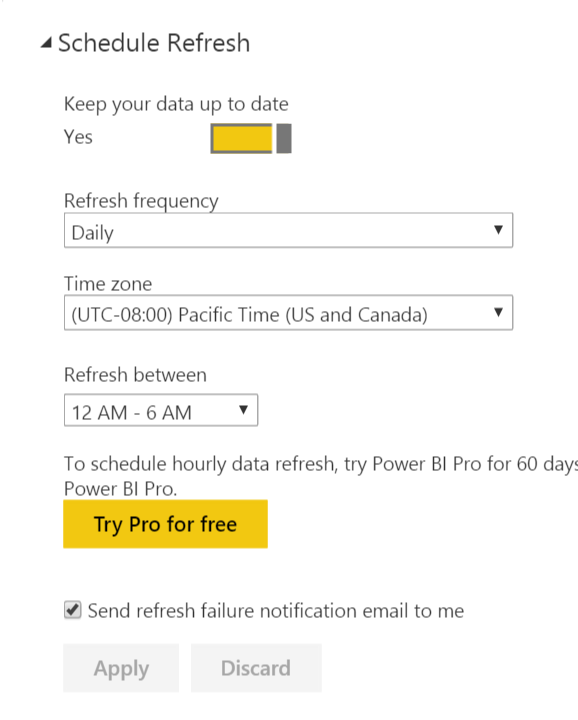Excel Power Query can make a connection to MySQL database but requires that you have a MySQL Connector/Net 6.6.5 for Microsoft Windows. Instructions for that on Microsoft site.
Once you have the connector you can get MySQL db table data into your Excel file using Power Query in two ways. The method you select will be dependent on how you want to work with the MySQL data you retrieve.
The choice is made after you have selected Power Query – From Database – From MySQL Database.
After you select From MySQL Database, you will see the MySQL Database connection popup.
Now you can make a choice. Either method requires you to specify the Server and Database to make direct connection to a single table (or view) but you can optionally enter a SQL Statement to effectively connect to multiple tables and views in one connection. Bonus is that the SQL query is pushed back into the server so the Power Query client doesn’t have to do the work.
Method # 1. Native SQL query – when connecting you have option to enter SQL, and if you enter SQL query there you will get:
let
Source = MySQL.Database(“127.0.0.1”, “database_name”, [Query=”select * from database_table_name”])
in
Source
Method # 2. Power Query Navigation – instead of entering SQL, just leave that field blank, then continue on, and Power Query will present you with list of MySQL server database names (Schemas) and tables names. Simply select the “Table” link in the database and table that you want and that will add Navigation step and retrieve that table’s data.
let
Source = MySQL.Database(“127.0.0.1”, “database_name”),
database_table_name = Source{[Schema=”database_name”,Item=”database_table_name”]}[Data]
in
database_table_name
Either way you get the same table results in the Power Query.
Of course, if you want to join in other tables from your MySQL database(s), then method #1 will be more direct. Method #1 also assumes that you can use SQL to get what you want from the MySQL database tables.
However, you could also use method #2 to retrieve all desired tables (even from different databases on that server), and then use Merge or Append to get the desired results.
Method #2 allows you to retrieve and work with your MySQL database table data without using SQL and rely on Excel Power Query instead. That opens the door for relatively non-technical data workers to use the data which is a pretty cool thing!
You can use these methods with MySQL databases on your local computer or on a remote computer. You just have to make sure to enter the correct server url, database name, user and password.
On occasion I have had challenges before I could get a remote MySQL database connection to work. I had to clear the Power Query cache, update Power Query, turn off the Privacy option to make the connection work.