I want to create a Power BI Online report with a data source from a file on a remote web server that updates automatically so my Power BI report is always up to date.
Power BI Desktop and Online have lots of data connectors to third party ‘Online Services’ eg Salesforce, Mailchimp, Github, etc, as well as file and database connectors. But none of these help to get the file from my remote server directly.
There is no feature to connect to a file on a remote server. I could put my remote file data into MySQL or Postgres database and Power BI could connect to those but my remote server doesn’t allow external connections to hosted databases. So that is not an option for me.
A Power BI Online report can get data from a Sharepoint site file that will update automatically on schedule.
Since I have an Office 365 E3 account which has Sharepoint site I upload my remote file to the Sharepoint site and create a Power BI Online report linked to that Sharepoint file.
I would still have to figure out how to automate uploading my remote server file to my Office 365 E3 account Sharepoint site. But I am pretty sure I can do that with the OneDrive API but more on that in Part 2.
Here is a diagram outlining what I think my solution could be.
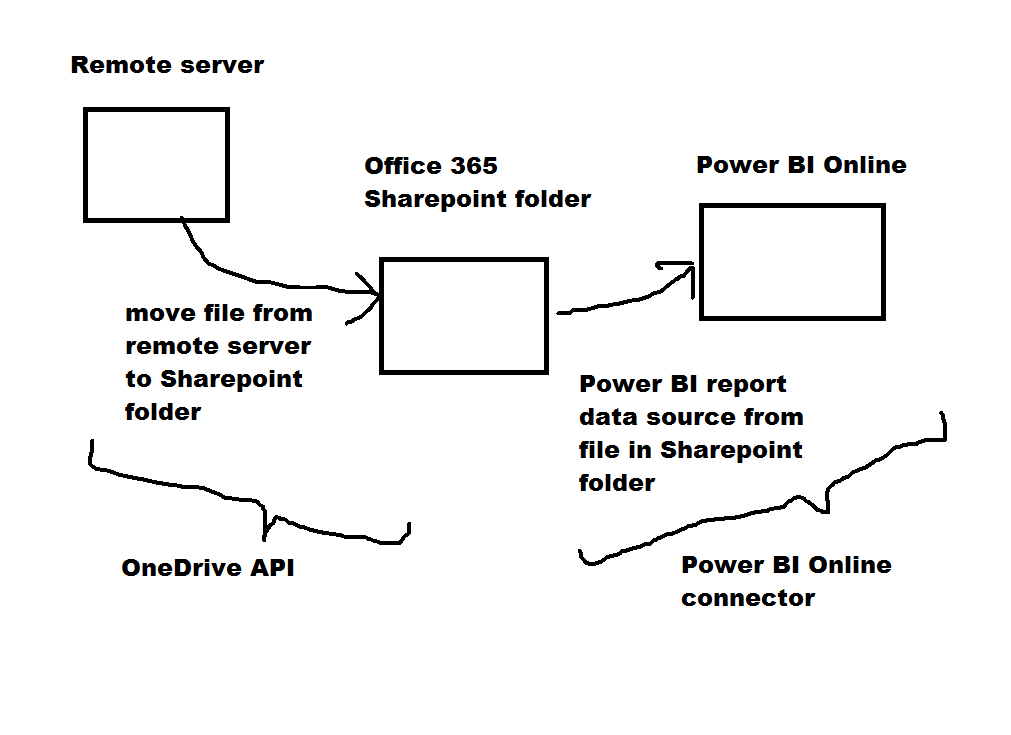
In the meantime to test using Office 365 Sharepoint file as data source for a Power BI Online report, I created a Power BI report in Desktop with file data source from my Office 365 Sharepoint site and Published it to my Power BI Online account.
After publishing the report to my Power BI Online account, I logged into Power BI Online, opened the newly published report and went to data source options and selected ‘Schedule Refresh’ which produced screen below.
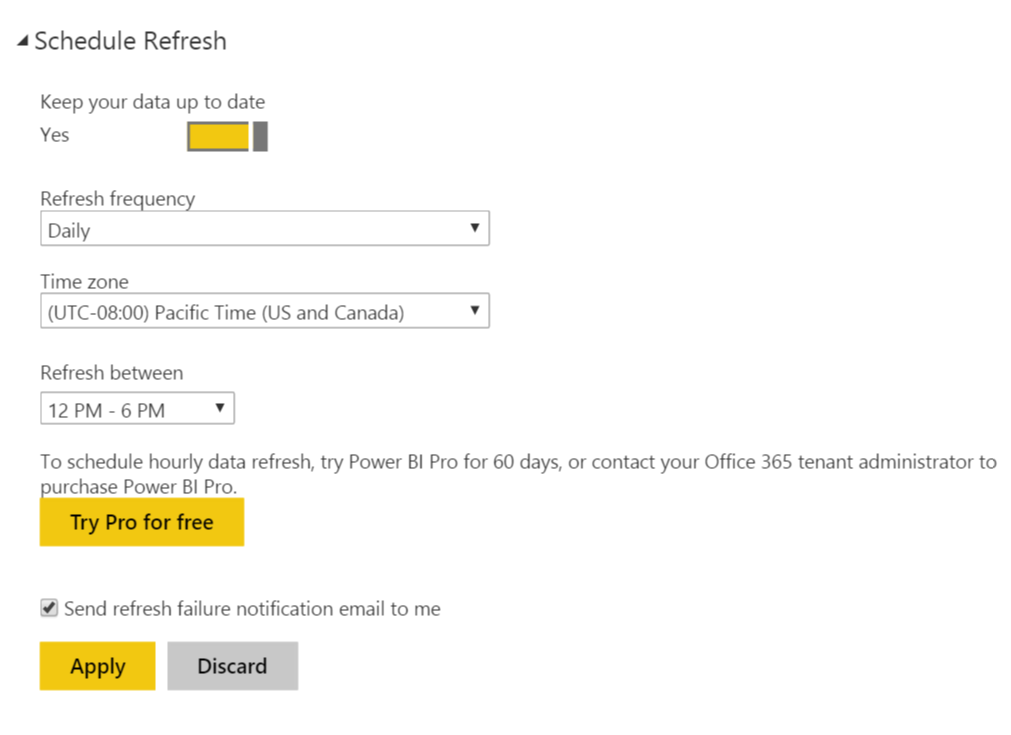
I set ‘Keep your data up to date’ to ‘Yes’ and selected ‘Connect Directly’ which gave me error message telling me I had to update credentials.
Not surprisingly the report I published to Power BI Online didn’t ‘remember’ that I had already authorized the Power BI Desktop report to get file from my Office 365 Sharepoint site so I have to do it again in Power BI Online.
So I selected ‘Edit Credentials’ and then selected ‘oAuth’ as type of credentials which popped up Office 365 login screen where I entered my user and password clicked login and was returned back to Power BI online page.
The error message was gone so this must have created oAuth authentication to link the file data source from my Office 365 Sharepoint site into the data source in Power BI Online.
Then I set the automatic refresh to one of the daily 6-hour windows (below i have selected 12 pm to 6 pm) for refresh to run (hourly refresh is a Power BI Pro feature).
The report data source now refreshes from my Sharepoint file on daily automatic schedule so it looks like I am half way to my solution.
I will write another blog post detailing how I will automate moving my data file from my remote server to my Office 365 Sharepoint site. Pretty sure I will be using the OneDrive API https://dev.onedrive.com but there are other options too.
In the meantime talk a look at the previous blog post summarizing the OneDrive and Sharepoint API options.
One challenge I have encountered so far is that the OneDrive Python SDK is made for web apps and I want to setup server app (native client app). More to come.