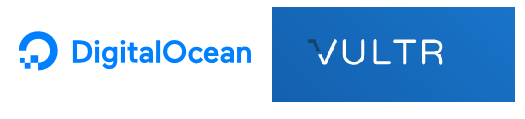GlobalPrePaidCreditCard.com – Prepaid and gift credit card feature comparison for multiple countries
GlobalPrePaidCreditCard.com – Prepaid and gift credit card feature comparison for 9 countries. Sort and filter cards by features to find the right card for your needs.