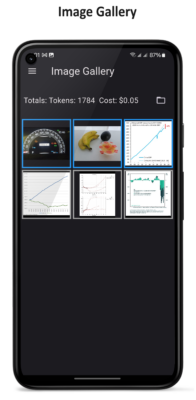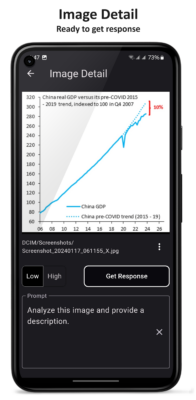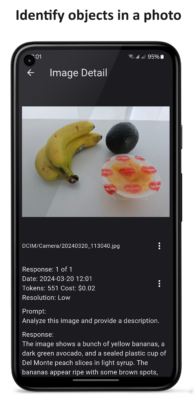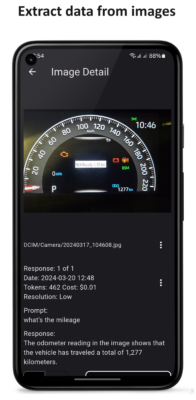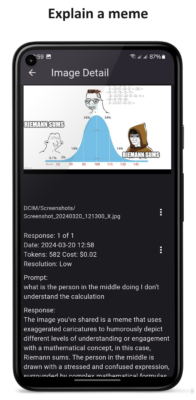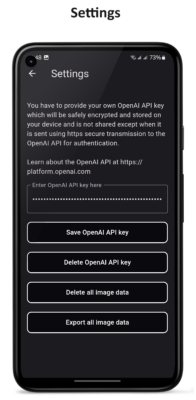The AI Image Describe app is a free Android app that uses OpenAI’s GPT-4 to describe images (screenshots, graphics or photos).
- Explain a meme.
- Explain a data visualization.
- Extract data from table.
- Describe a photo.
The app uses your OpenAI API key and requires a few permissions. See below for more details.
Privacy and Data Policy
Last updated March 21, 2024.
This is a very simple and limited app. The app only has access to images in folders that you select. The only time that image and prompt data and the OpenAI API key leave your device is when you decide to send them to the OpenAI API to get a response.
Android Permissions
The app requires the following Android permissions:
- Photos/Media/Files read the contents of your USB storage.
- Photos/Media/Files modify or delete the contents of your USB storage.
- Storage to read the contents of your USB storage.
- Storage modify or delete the contents of your USB storage.
- Other – full internet access.
Photos/Media/Files Access
The app requires permission to access images on your device. However, the app will only be able to access photos in folders that you select. The only time that image and prompt data and the OpenAI API key leave your device is when you decide to send them to the OpenAI API to get a response. The app cannot modify or delete images. The only content that the app can create and modify is a text data file saved in the app’s device sytem folder that contains image prompt and response details. You can delete all prompt and response data at any time from the Settings page. You can delete specific prompt and response data from the Image Detail page.
Internet Access
The app requires internet access which is used only to connect to the OpenAI API. All connections with the OpenAI API are made securely inside an HTTPS encrypted connection. API connections are only initiated when you tap the Get Response button on the Image Detail page.
OpenAI API key
The app requires you provide your own OpenAI API key. After you enter and save your key it is encrypted and stored in the device’s secure storage. The only time the key leaves the device’s secure storage is when you decide to send a prompt to the OpenAI API for authentication purposes. OpenAI have stated that they do not train on data submitted to the API. You can review OpenAI API data and privacy policies at https://openai.com/policies/privacy-policy. Learn about the OpenAI API at https://platform.openai.com. You can delete your OpenAI API key at any time from the Settings page.
Cost Responsibility
The app calculates and displays an estimated cost per prompt and response. Typical costs per prompt and response are between 1 to 4 cents USD depending on the resolution of the image and prompt text characters submitted. See Image Detail section below for more detail on this topic. Note that while this information is intended to be helpful, it should not be considered a formal legal document. You should monitor the actual costs on your OpenAI API Usage dashboard. Ultimately by using this app you are responsible for all costs associated with using the service.
App Image Gallery Page
The Image Gallery is the app’s home page.
- Displays images in the selected folder as well as any images from other previously selected folders which have responses.
- Tap on an image to open the Image Detail page.
- Images with blue border have at least one existing response.
- Tap the folder icon to select a different folder. Uses your device’s folder navigation method.
- Total tokens and costs for all prompt and responses are shown at top of gallery.
Suggested common Android image folders that you could select:
- Internal Storage\DCIM\Screenshots – this folder contains screenshots taken on your device.
- Internal Storage\DCIM\Photos – this folder contains photos taken by your device.
- You can change folders at any time.
App Image Detail Page
This is the page that contains the image prompt and response details.
- Tap Get Response button to get OpenAI API response – keep default prompt or enter your own custom prompt.
- Tap on image to open in full screen, pinch to zoom and drag to move around. Tap or swipe to return.
- Displays image folder path and name.
- Total tokens and costs for prompt and responses is shown for each prompt and response.
- Option menu to share prompt and response.
- Option menu to delete prompt and response.
- Option menu or long press to copy prompt and response to clipboard.
- Default to low image resolution (good enough for 99.9% of images).
Notes on image resolution: The OpenAI API by default resizes images sent to it so the shortest side is 512 pixels. It has an option to use a higher resolution image to fit within a 2048 pixels x 2048 pixels square which is then further resized so the shortest side is 768 pixels. The higher resolution costs 2 to 3 times more than the lower resolution. The app resizes images before sending them to save on token cost. By default all images are resized so the shortest side is 512 pixels. You can select the High option before sending to send higher resolution image. However, the low resolution is good enough for 99.9% of images.
Image Detail page examples showing different use cases: